Car card
After adding a new car, it appears in the list on the Cars page. You can enter the card of a specific car by clicking on its name, code, or by double-clicking on the car’s line in the table. If prices have not yet been filled in the card, then the card will be entered directly to the Prices tab, because This is the first thing you need to fill out to activate the car. Filling out the fields is carried out in accordance with their names; filling out some fields is described in more detail.
Description of control buttons.
Save - saving the entered information.

Add repair - a description of the repair required for the car with the display of this information on the main page and the Maintenance page in yellow, turning on the Critical state switch means it is impossible to operate the car and highlights the message in red.

Important!
To make a car unavailable for booking, you must select the appropriate status or make a Technical booking.
Car periodic inspection - a note indicating that an employee has inspected the vehicle in order to check technical fluids, lighting devices and identify other deficiencies.

The actual location of the car - an indication of where the car is parked, the point where it was delivered for servicing, etc.

Status – the state of the car; when clicked, you can select the appropriate one. For more details, see the article Car statuses.

Sell car – carrying out the operation of selling a car in the program. This operation deactivates the car, creates the corresponding payment, and also fills in the corresponding data for Analytics.

Description of car card tabs
Bookings
The tab contains a calendar of car reservations, as well as a list of all bookings. On the calendar you can view both past and future bookings by switching months with the arrows on the top right.
Characteristics
View the main technical characteristics of the car, additional information and other parameters.
Some fields are necessary to form a rental agreement, and are filled out in accordance with the conditions for issuing a specific car, more details in the article Add car.
Prices
Information on car rental prices, in accordance with the price periods and seasons specified in the company settings. Read more about Rental prices.
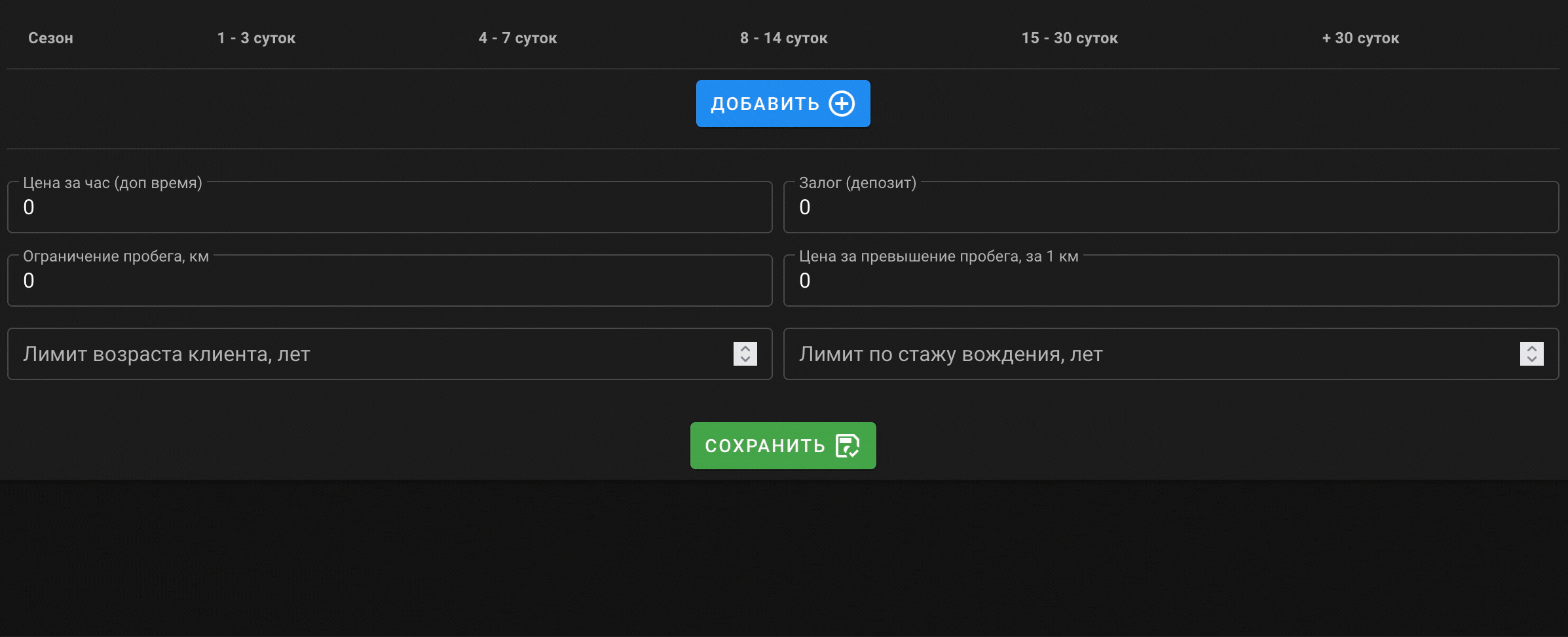
Next, fill out the “Price per hour” and “Deposit” fields. If hourly payment is not provided, and if the term is exceeded, the cost per day (1/2 day) is charged, you can indicate in the “Price per hour” field the cost in the amount of the daily rent or ½ the daily cost, respectively; or adjust payment in another way, depending on the conditions.
Service
This tab contains information about the vehicle's mileage and periodic maintenance intervals. The fields are filled in according to their names. If maintenance of some parameters is not carried out, you can set a deliberately large replacement interval, for example, 300,000 km. When the car reaches the specified mileage, an automatic notification is displayed (on the main page and on the Maintenance) in yellow, indicating the need for the appropriate type of service. Mileage is determined by the odometer readings, which are entered into the program each time the car is accepted from the client. For critical parameters, when the interval approaches, a notification is displayed in red, and an additional notification is displayed in advance in bright yellow:
- to change the engine oil - 1000 km before the end of the interval;
- to replace the timing belt - 5000 km before the end of the interval.
This allows you to order the parts necessary for maintenance in advance or plan routine maintenance in advance, in case of issuing the car for a long period.
Files
The block is designed to download various types of files related to a specific vehicle.
- Fields: Download of a template of an agreement/act with an individual unique for a car and Download of a template of an agreement/act with a legal entity unique for a car are intended for cases when the formation of a specific car is required documents that differ from those established for the company as a whole. For example, a car has a different owner. The procedure for preparing a template and using variables is general, as described in the relevant sections: Document generation and Variables in templates.
- The Upload files field is intended for vehicle registration documents and other necessary files.
Analytics
Brief analytics for a specific car, a list of all income and expenses and the ability to build graphs. Analytics is available only to employees with Manager, Administrator and Partner rights (only related cars), other employees only have access to a list of income and expenses for the car.
TI (Periodic technical inspection).
The block contains a list of vehicle inspections performed by employees to check technical fluids, lighting devices and identify other deficiencies, indicating the date of the inspection, the name of the responsible employee and the results of the inspection.